GoodLeap TPO Design Validation
What is Design Validation?
Design validation occurs when it has been determined that the customer's proposed design needs to be validated by our internal teams. An expert designer will review the design or change order to ensure it still meets all of GoodLeap's compliance requirements in order to address possible concerns early-on and prevent roadblocks down the line.
This will act as a temporary lock on the proposal until completed and will look slightly different depending on what point of the application process you're in. Click the links below to jump to each section:
Design Validation - Initial Credit Submission
- Once your proposal is configured with the design and pricing that you'd like, you and your customer will submit the credit application.
- Upon credit APPROVAL, your proposal will automatically enter our Design Validation queue to be reviewed by our team.
- You will see a banner on your proposal, allowing you to view your place in our queue, as well as an estimated time of completion.
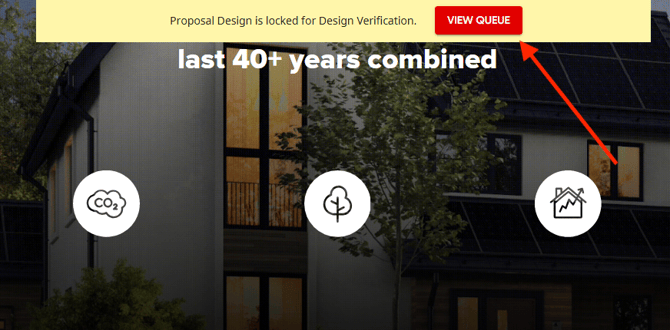
- You will see a banner on your proposal, allowing you to view your place in our queue, as well as an estimated time of completion.
- While our team is reviewing your design, your proposal will be locked and the following features will be disabled:
- Changes to system design (toggling panels on and off)
- Module and inverter selection
- DirectDesign
- Shade adjustments
- The design will either pass or fail design validation. You will be notified, both on the proposal and in the chat, on the status of your design validation.
- Pass: The design meets GoodLeap's compliance requirements and no further action is required! You'll have the option to process a change order if changes are needed later.

- Fail: The design did not meet GoodLeap's compliance requirements and our team had to make changes to keep it within those requirements.
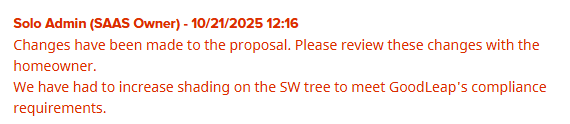
- Pass: The design meets GoodLeap's compliance requirements and no further action is required! You'll have the option to process a change order if changes are needed later.
- If the design validation failed, you will need to acknowledge the changes made and will need to manually submit a change order. This can be done by clicking 'Process Change Order' from the qualify window.
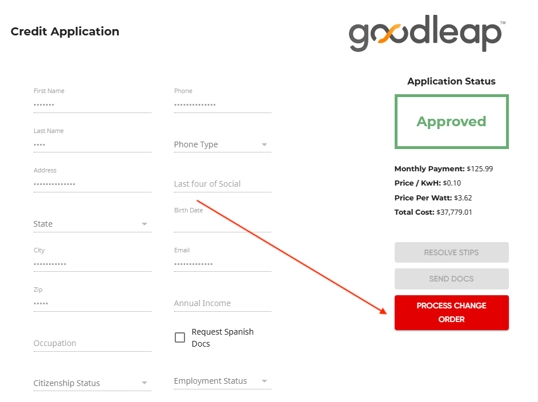
- This will open a modal, explaining the changes that were made to meet requirements. Click 'Submit Change Order' to formally acknowledge and submit the change order.
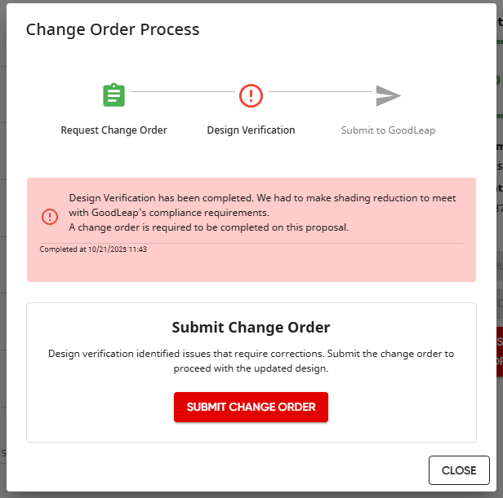
- Once design validation is completed and the change order is processed (if needed), the proposal will be unlocked and disabled features will be re-enabled.
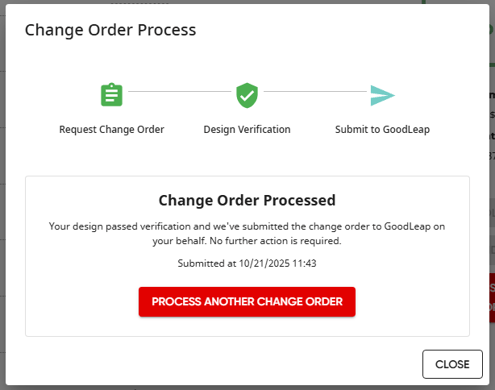
- If additional changes are made to the proposal after this process is completed, a change order will be needed, in which case your proposal will re-enter the design validation process.
Design Validation - Change Orders
- Once your proposal is configured with the design and pricing changes that you'd like, open the qualify window and click 'Process Change Order'.
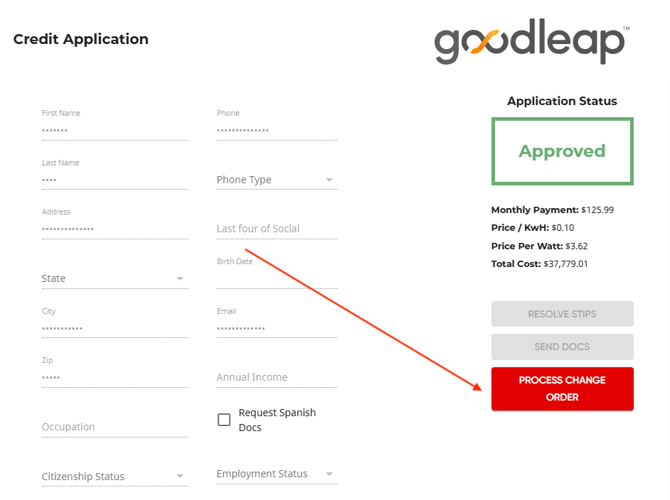
- Upon clicking 'Request Change Order', your proposal will enter our Design Validation queue to be reviewed by our team.
- You will see a banner on your proposal, allowing you to view your place in our queue, as well as an estimated time of completion.
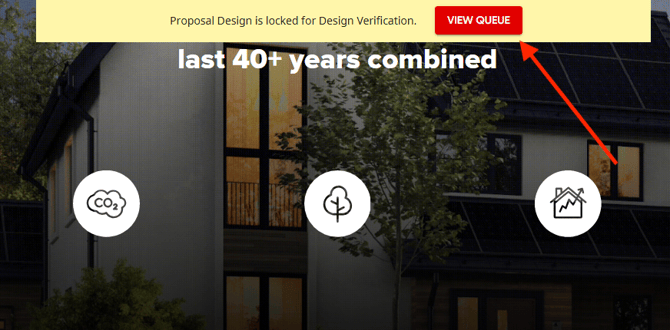
- You will see a banner on your proposal, allowing you to view your place in our queue, as well as an estimated time of completion.
- While our team is reviewing your design, your proposal will be locked and the following features will be disabled:
- Changes to system design (toggling panels on and off)
- Module and inverter selection
- DirectDesign
- Shade adjustments
- The change order will either pass or fail design validation. You will be notified, both on the proposal and in the chat, on the status of your design validation.
- Pass: The changes meet GoodLeap's compliance requirements and the change order has been automatically submitted to GoodLeap.
- Fail: The changes did not meet GoodLeap's compliance requirements and our team had to make changes to keep it within those requirements.
- If the design validation failed, you will need to acknowledge the changes made and will need to manually submit the change order. This can be done by clicking 'Process Change Order' from the qualify window.
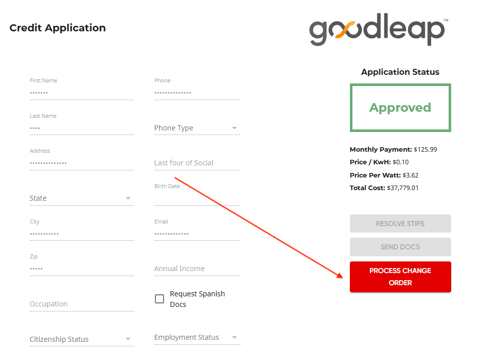
- This will open a modal, explaining the changes that were made to meet requirements. Click 'Submit Change Order' to formally acknowledge and submit the change order.
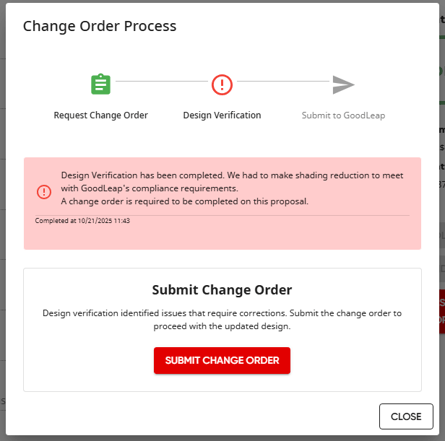
- This will open a modal, explaining the changes that were made to meet requirements. Click 'Submit Change Order' to formally acknowledge and submit the change order.
- Once design validation is completed and the change order is submitted the proposal will be unlocked and disabled features will be re-enabled.
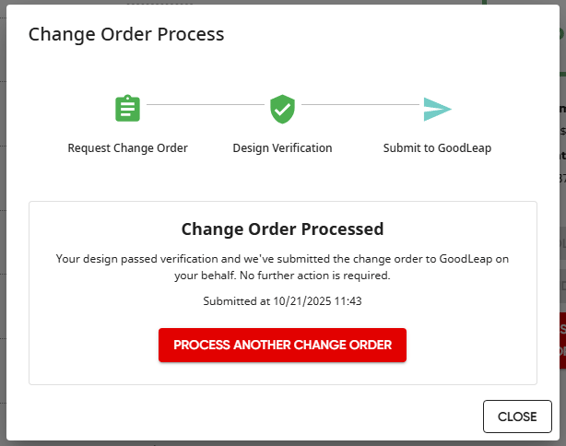
- If additional changes are made to the proposal after this process is completed, a change order will be needed, in which case your proposal will re-enter the design validation process.