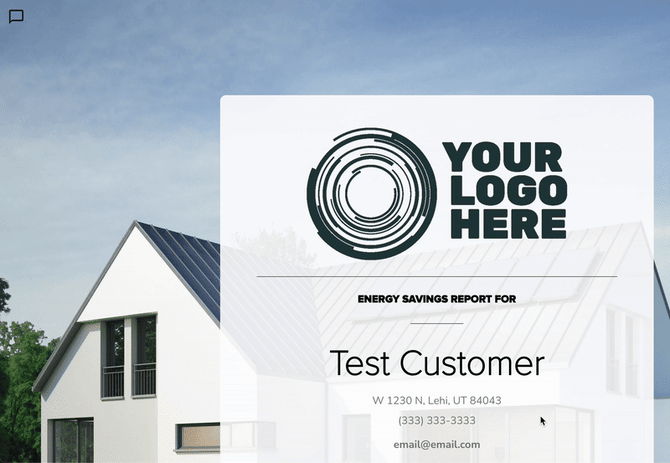How to Use the Chat on a Customer Page
If you are looking to request changes to your proposal, we recommend requesting a revision to guarantee your request enters the correct queue. Learn more about this process HERE.
The chat box on the customer page can be used to get updates on proposal delivery, ask questions to our design team, put your proposal in a new queue, and request a revision. There are two places to access that chat, each with slightly different functionality:
On the Customer Information Page
The chat box can be found on the right side of the customer information page. Here, you'll have two options to communicate with our designers:
- Put in Real-time Queue: Use this if you have a question about the proposal that is not a revision request.
- Please note: when a customer’s status is “Contract Sent” or “Contract Signed” then a message in the chat will not put the customer into the queue (even if you use Put in Real-time Queue).

- Request Revision: We recommend using this option for any requests regarding changes to the design or updates to the proposal. Learn more HERE.

Typing directly into the chat, without using the Put in Real-time or request revision buttons, will not notify our team and your message will not be answered.
Ipad View: To access the chat when on a tablet or ipad, click the carat in the top right:

Additionally, you can access the chat from the sidebar on the left.
Through the Proposal
In the proposal, the chat can be found using the icon in the top left corner. To send a message to the design team, check "Urgent Chat". This will send a notification to our team when your message is sent. If this is not checked, they will not be notified.