Sales Manager User Role
How does the SAAS Sales Manager Role Work?
Users with the SAAS Sales Manager role have the same functionality and access as SAAS Sales Reps, however, other users can be assigned under them.
When users are assigned to a Sales Manager, the manager user will have access to all customer accounts assigned to their direct reports. They can view, edit, or reassign any customers assigned to their users, in addition to their own.
Note: SAAS Sales Managers will only be able to view the customer information of their direct reports, and will not have access to the user’s personal profile information.
Assigning a Sales Manager to a User
Only users with SAAS Owner or SAAS Admin roles can access and edit user accounts.
A manager can be assigned to a user from two places:
- The rep's user account
- Open the sales rep's user account (use this step-by-step to learn more about searching users).
- In the user's profile, under 'Organization', select which manager user you'd like to assign.
- Only users with the SAAS Owner, SAAS Admin, or SAAS Sales Manager roles can be assigned.
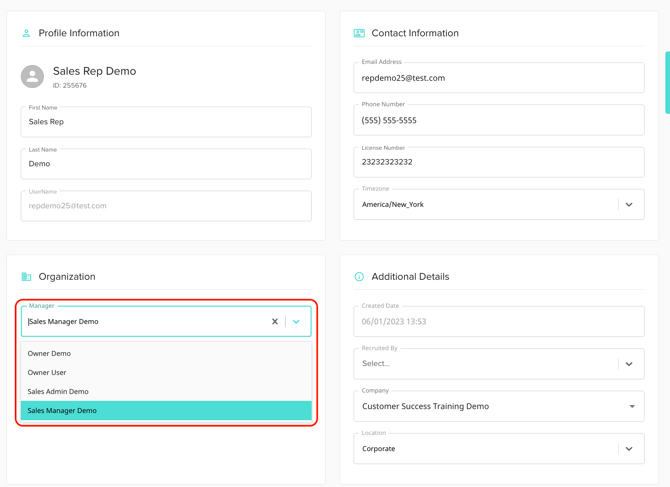
- Only users with the SAAS Owner, SAAS Admin, or SAAS Sales Manager roles can be assigned.
- If you'd like to assign more than one manager, you can add a 'Secondary Manager'.
- The manager's user account
- Open the manager user account that you would like to add reps to (use this step-by-step to learn more about searching users).
- In the manager user's profile, open the "Permissions" tab
- Select which 'Primary Reps' you'd like to assign. You can add more than one.
- only users with the SAAS Sales Rep user role can be added here.
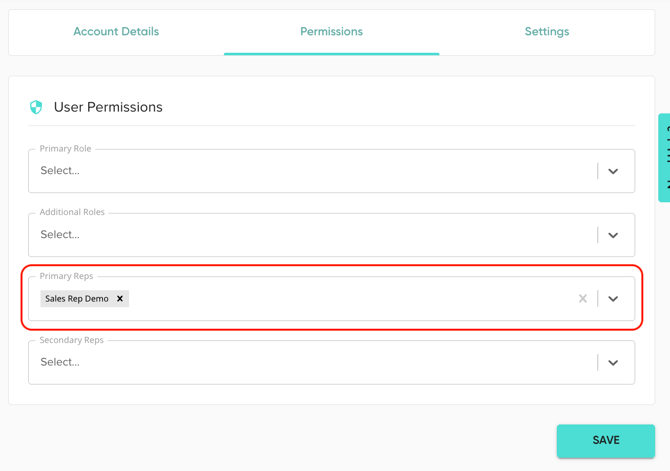
- only users with the SAAS Sales Rep user role can be added here.
To learn more about other user roles in Solo, click HERE.