0
Get Your Computer to Open the Desired Email Client when Clicking on a Contact's Email
This article explains how to setup your computer so that your desired Email client opens when clicking a “MailTo” link in SolarNexus
Using a local email client on Windows
- Change default browser and/or email client on Mac
- Windows (all browsers): Control Panel -> Default Programs -> Set Your Default Programs -> click program name on the left, click Choose Defaults for this program on the right, then select MAILTO
Setting Browsers to Open Desired Email Clients
Google Chrome
- Open your Chrome web browser.
- Click the Chrome menu icon in the top right-hand corner of the window.
- Click Settings.
- Click Show Advanced Settings at the bottom of the page.
- Under "Privacy," click Content Settings.
- Scroll down to the "Handlers" section, and click the Manage Handlers button.
- Select your desired, default email client (e.g. Gmail).
Also, may need to use a plug-in: https://chrome.google.com/webstore/detail/mailto/gppbppehiogfokmpligejhaepeopajdf?hl=en
Firefox
- Open your Firefox web browser.
- Click the Firefox menu the top left-hand corner of the window.
- Click Options (PC) or Preferences (Macintosh).
- Click the Applications subtab.
- Use the search bar for "mailto."
- Click the drop-down menu under the "Action" column.
- Select your desired, default email client (e.g. Use Gmail).
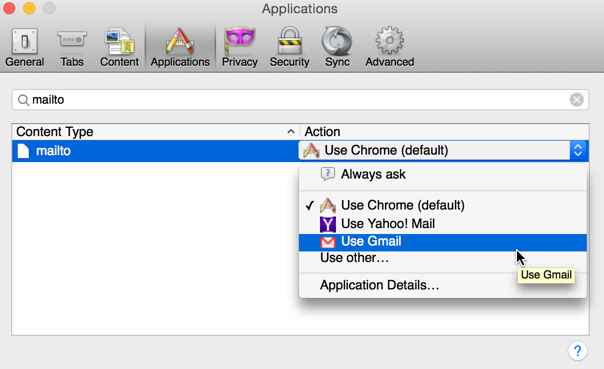
- Click OK. (Note: On a Macintosh computer, your settings will automatically be saved, so you will not need to click OK.)
Safari
- Open your Safari web browser.
- Install the "Google Mailto Extension" for Safari by clicking the following link: Google Mailto Extension
- Click the Downloads icon (arrow pointing down) at the top right-hand side of the window.
- Double-click the extension that you just downloaded.
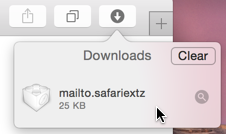
- Click Install once prompted.
- In the "Options" section, select your desired, default email client (e.g. Use Gmail). (Note: Once you click on an email client, it is automatically saved.)
- When finished, restart your browser by quitting and reopening it.
Internet Explorer
- Open your Windows computer's Control Panel.
- Click Internet Options.
- Click the Programs tab.
- Select the desired email client from the drop-down menu.
- Click OK. (Note: To set Gmail or Yahoo! as your default email client for mailto links, see the sections below.)
To install Gmail as your default email client in Internet Explorer
- Open your Internet Explorer web browser.
- Install the Google Toolbar for Internet Explorer by clicking this link: Google Toolbar.
- Once installed, click the Toolbar Options icon (wrench icon) in the top right-hand side of the window.
- Scroll down to the "Web-browsing tools" section, and select Use Gmail for "Mail To" links.
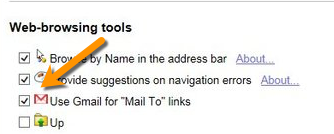
- Click Save.
Like
Follow
Reply
