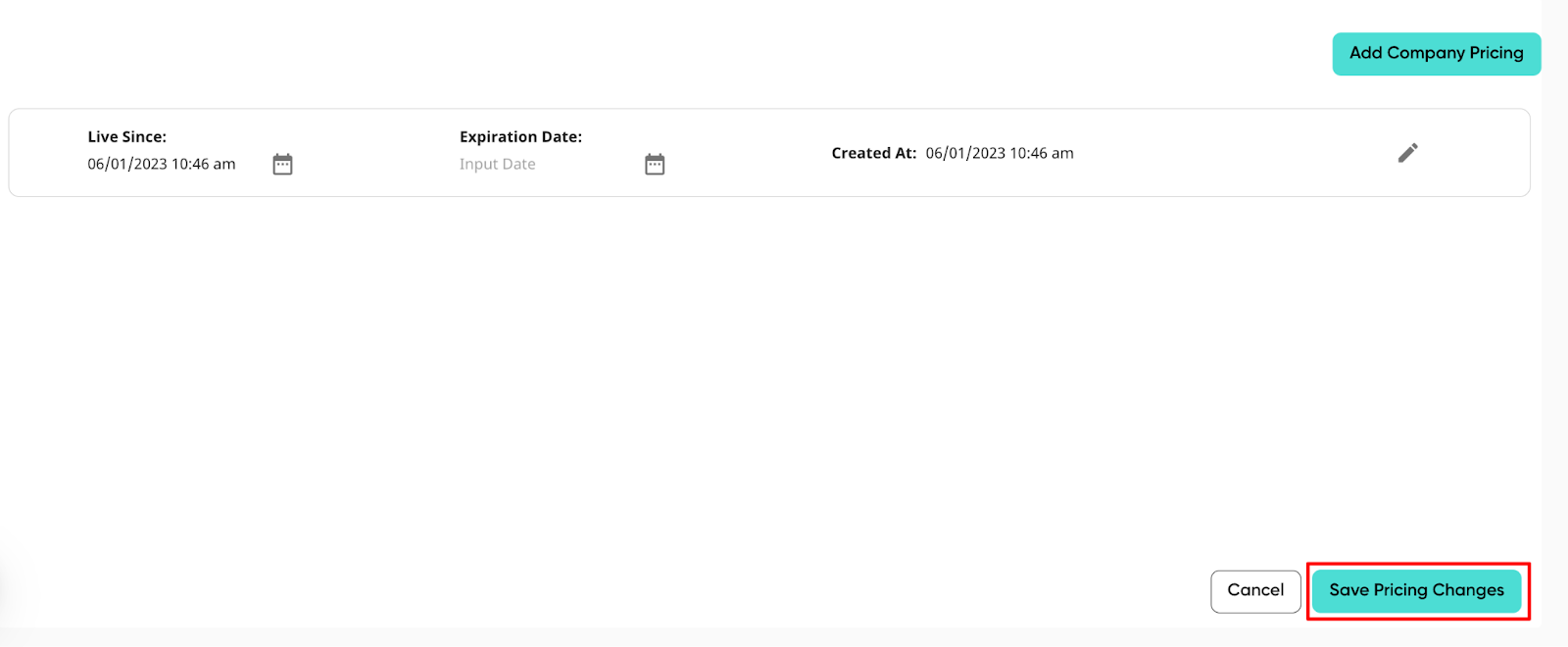Adding a Finance Condition
Finance Conditions allow you to set up pricing based on the finance option selected on the proposal. Multiple options can be assigned to one PPW set up, and multiple finance conditions can be added.
-
Click “Add Finance Condition” on the pricing set up you’d like to affect. Finance conditions can be added for default pricing, state conditions, or even for specific system sizes.
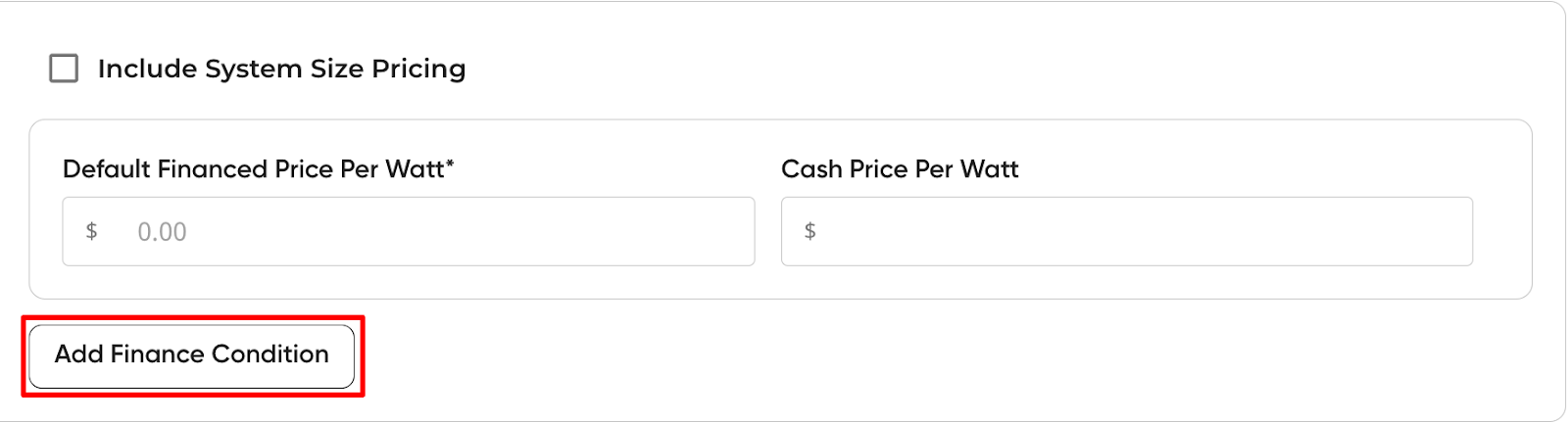
-
Choose which option(s) you’d like to apply the specific pricing to. Keep in mind that this list will only show options that are currently active on your finance offering.

-
Add the Price Per Watt that you want applied when the option(s) are selected on the proposal. When adding a finance condition, it will only ask for one PPW, since a cash PPW won't be necessary for a finance condition.
-
Make sure to Update and Save Pricing Changes!