Creating a Customer with a Proposal Request
Please note: If your user role is SAAS Setter or SAAS Setter Manager, creating a customer will not submit your proposal into the queue. The proposal must be separately requested from the customer page by a user with a non-setter role.
- Create a new customer either by tapping the "New Customer" button at the top of the Solo site, or, in the navigation bar under the section "Customers".
- Select the option "Solar".

- Enter the customer's information (First name, Last name, phone number, email, and address).

- Make sure the location is correct, then press "Verify Address".
-
If imaging is unavailable, you can upload your own image to be used on the proposal using the "Upload Custom Build Image" button. You can read about using this tool HERE.
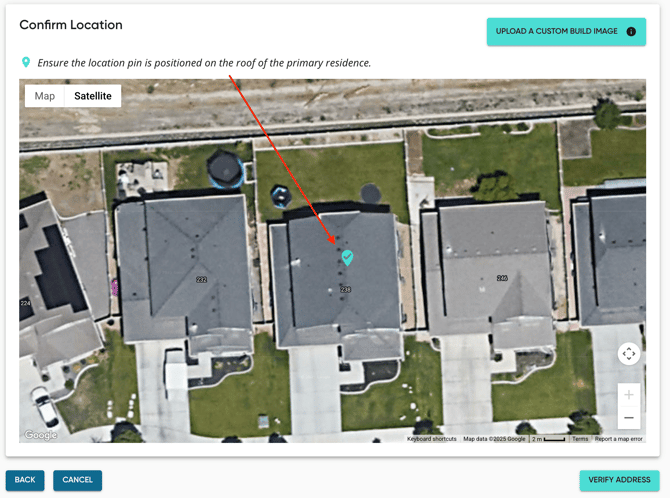
-
- If the pin location was moved, you will have the option to update the customer's address information according to the new pin location.
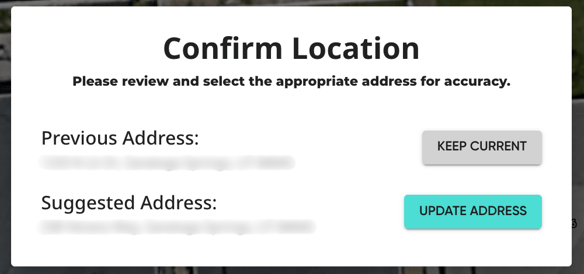
-
Input the customer's Utility Information.
-
Monthly usage is the most accurate, but yearly is also a great option! You are also able to enter the average monthly bill. Or, upload a utility bill.
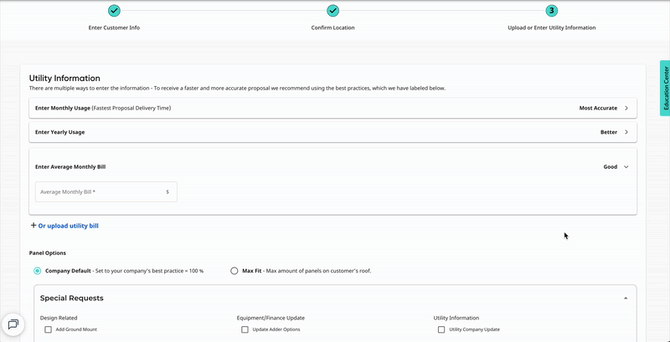
-
- Select your panel option for the customer:
- Use the Company Default, and our designers will build up to your company’s preferred offset.
- Use Max Fit if you’d like the maximum number of panels on the customer's roof.

- If you have specific requests for how you’d like our designers to build your proposal, you can specify that in “Special Requests”.
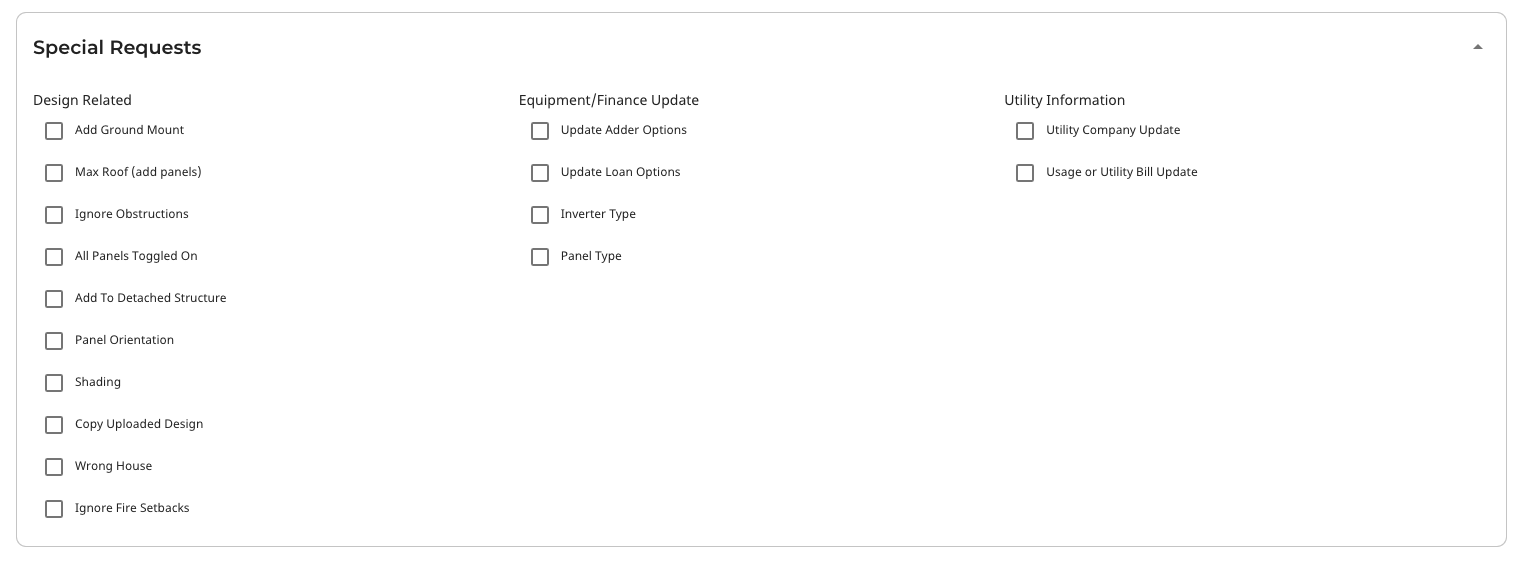
- Under the Proposal Queue, choose which queue you’d like the proposal to be put in. Depending on your company settings, the options here may differ
- Learn more about Proposal Queues HERE. .
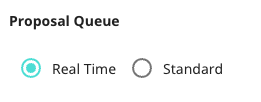
- Learn more about Proposal Queues HERE. .
- Select the utility company through the dropdown. If it is the other utility company, toggle on "Other Utility" and enter the Utility Company and the price per kWh.

- Select the lead type and the county of the customer. These two fields are optional.

- Lastly, if you have any additional notes or specifications, you can add them in the notes section.
- Press “Submit”.
Once your customer has been created, it will automatically take you to the newly created customer information page. Additionally, the proposal request will be submitted and will be delivered in 15-20 minutes or within 24 hours (depending on which queue the request was submitted to).
If you need a walkthrough on finding a customer or proposal, use this step-by-step.
Watch How to Request a Proposal