Editing a Battery
Owner feature only!
To edit a battery’s settings, click the pencil icon to the right.

In the battery editor, you can edit the following:
-
Display Name: This will override the battery’s name on the proposal and replace it with the verbiage you enter.
-
Max Battery Count: This will restrict the number of batteries that can be selected on the proposal when this battery is being used.
-
Live Date / Expiration Date: This will change what proposals the battery appears on, based on when the proposal was created.
-
Base Price (With Backup): The per-battery price if Backup has been toggled on the Battery Page.
Base Price (No Backup): The per-battery price if Backup has not been toggled on the Battery Page. -
Quantity Pricing can also be set up if you’d like to change the per-battery cost the more batteries the customer purchases. The quantity entered is the number of batteries being purchased and the prices are the combined cost of all batteries together.
-
For example, the first battery may be $2,000 and the second battery is $1,800 The price entered in this example would be $3,800.
-
-
Additional Warranties will be pulled from your company’s Additional Warranties list and can be toggled as Active or Inactive. To learn how to create additional warranties, review this article HERE.
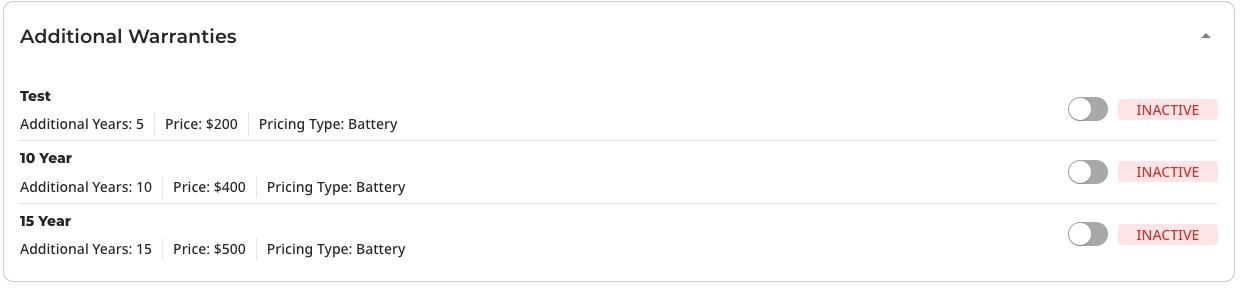
-
Allowed States will allow the battery to be set as specific states (Included), or Excluded from specific states:
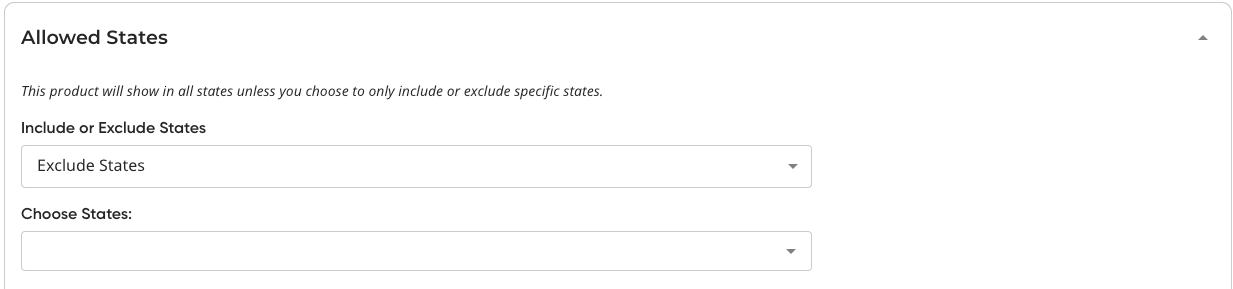
-
Once all of your updates are made, make sure to click both “Update” and “Save Battery Changes”!
.png?width=688&height=399&name=Untitled%20design%20(6).png)