How Can I View SolarNexus in "Dark Mode" (white on black text)?
That is not a feature of the SolarNexus application.
However, most browsers provide features that can do this for you.
For example, Google Chrome's browser allows you to install an extension called "High Contrast." Here's an example of the SolarNexus Home screen looks like using this extension:
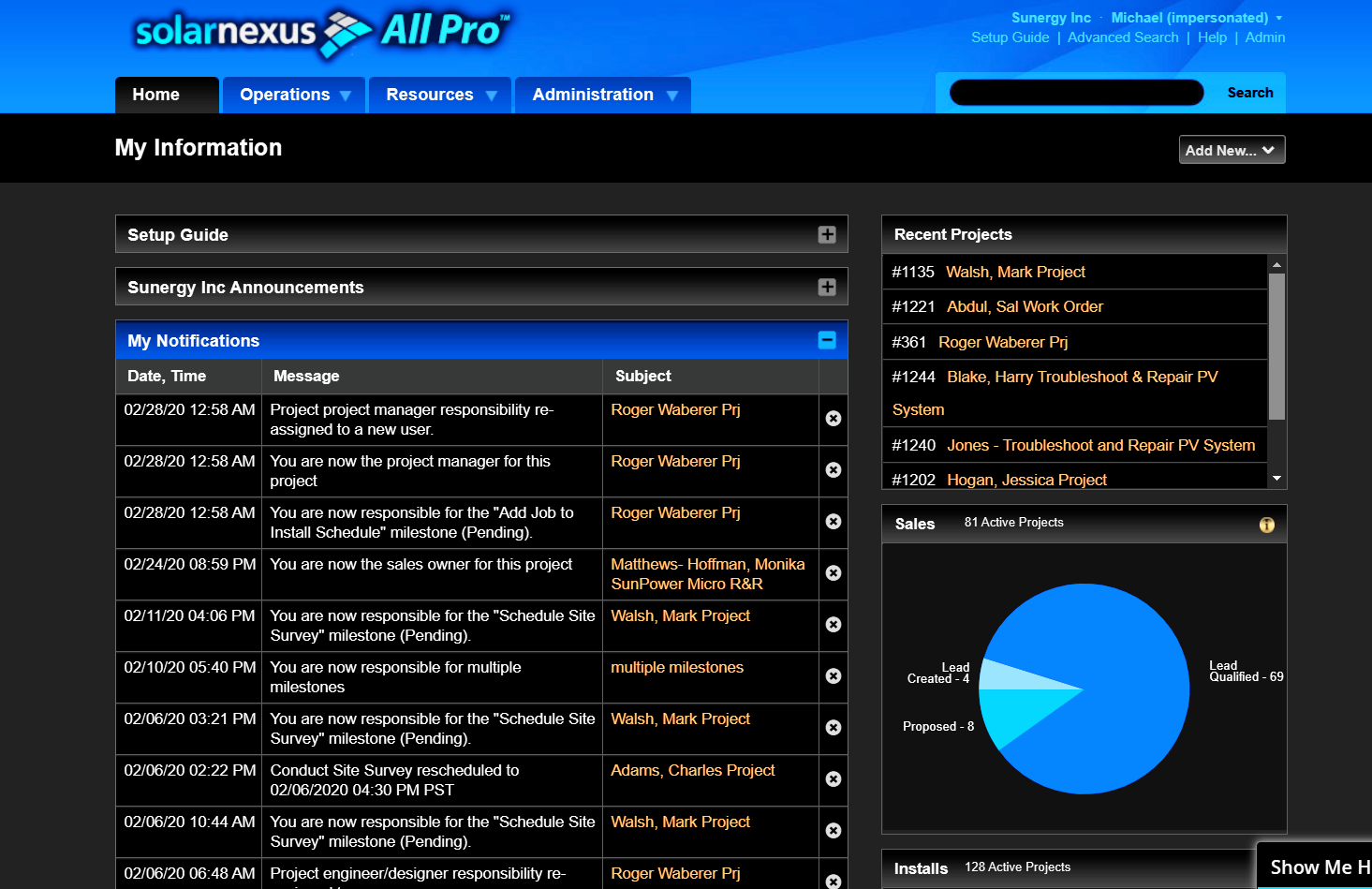
To get this extension, go to Settings > Advanced > Accessibility > Add Accessibility Features. Pick "High Contrast" and add it.
This will apply to your entire browser experience, however. So Maybe use a different browser (i.e. Firefox) for when you don't want this effect, or simply visit Settings again, click on extensions and turn High Contrast off.
There may be other options for Chrome in the "Theme" settings that will do something similar, although a theme is less likely to apply well and may affect features.
Other browsers have similar functions.