How do I add or remove a cosigner?
In the proposal under the doc request button, there is a checkbox that you can select to add a cosigner.
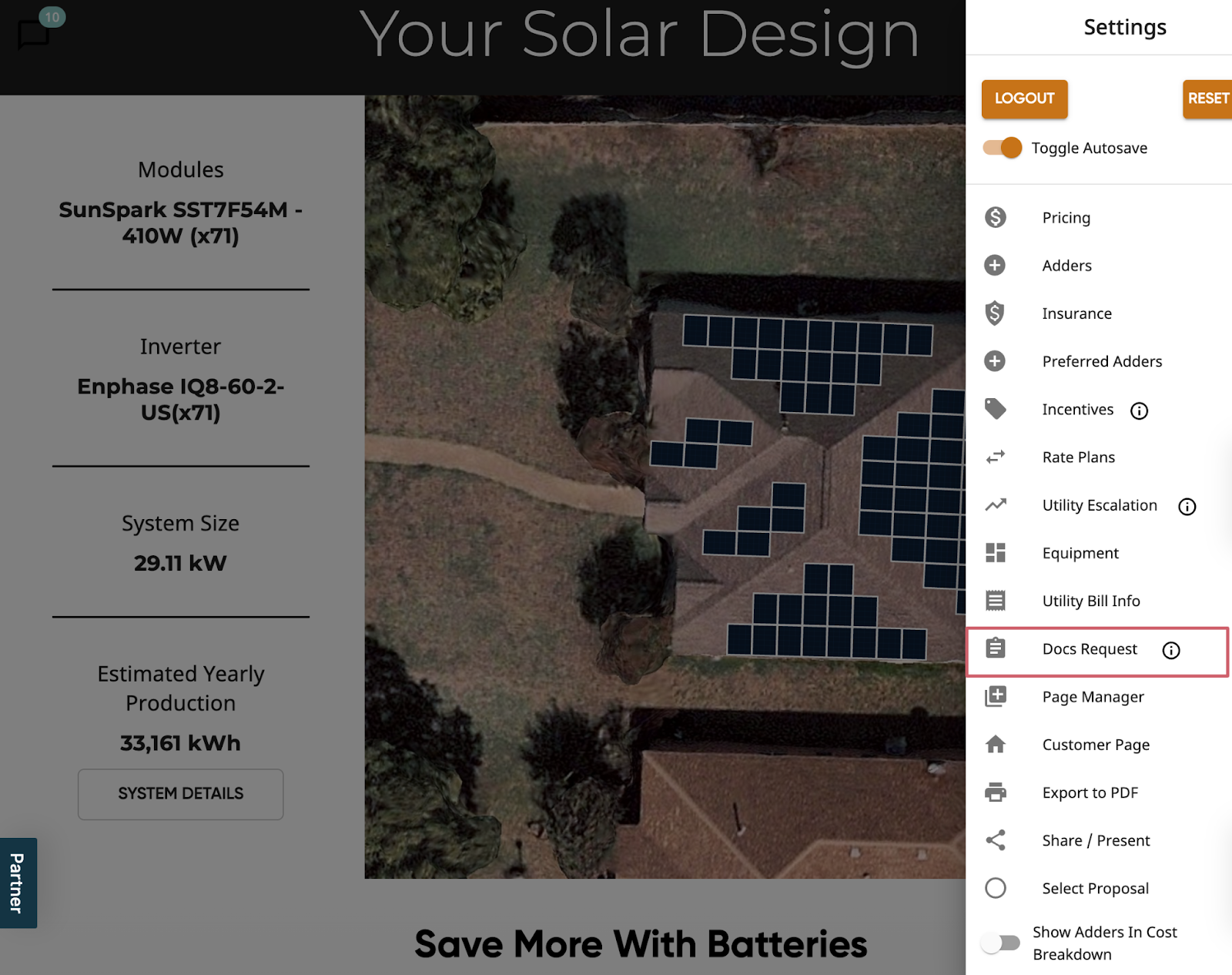
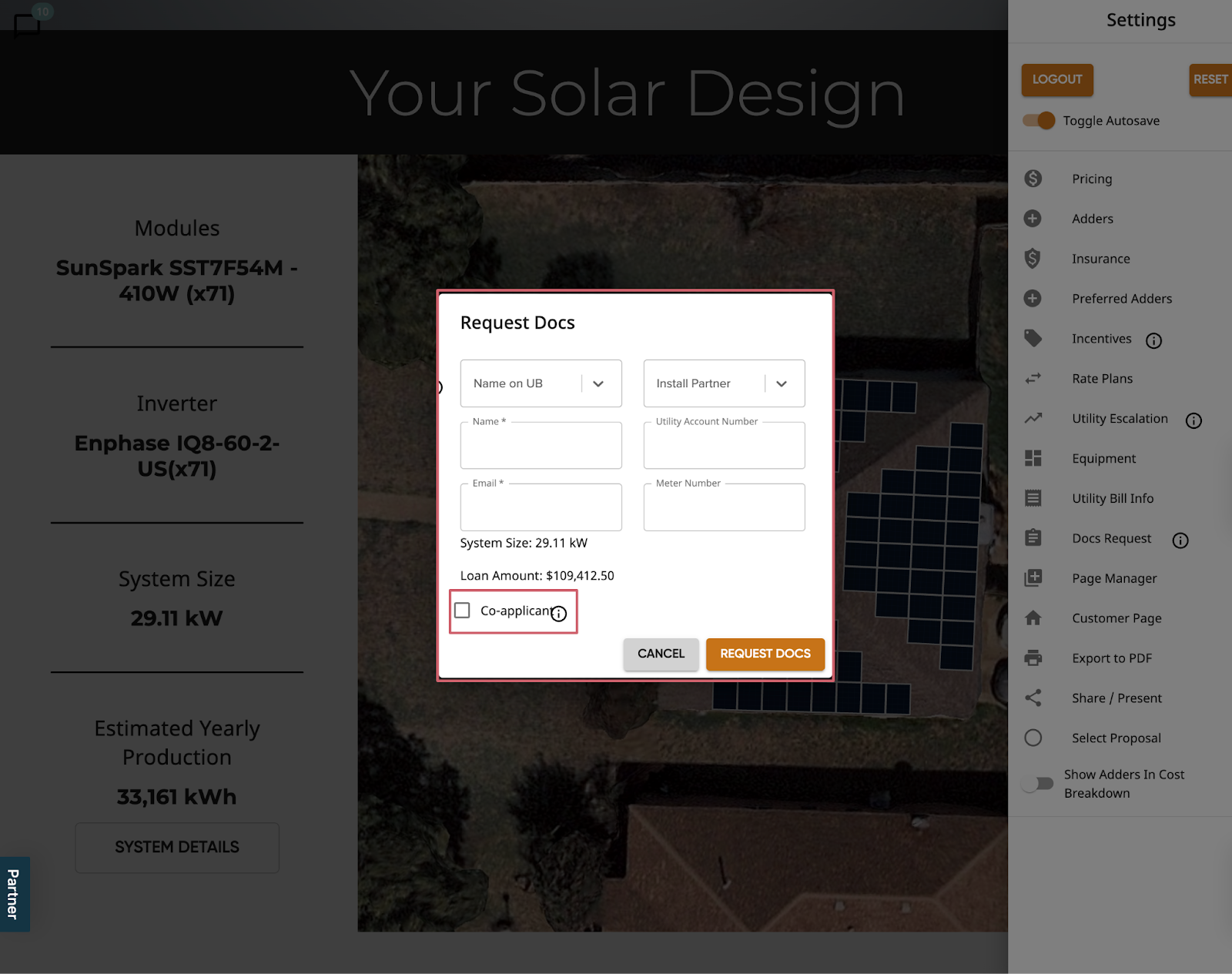
Or you can add a co-applicant from the customer page in Solo.
Navigate to the customer page > doc > request solar docs > and check the ‘co-applicant’ checkbox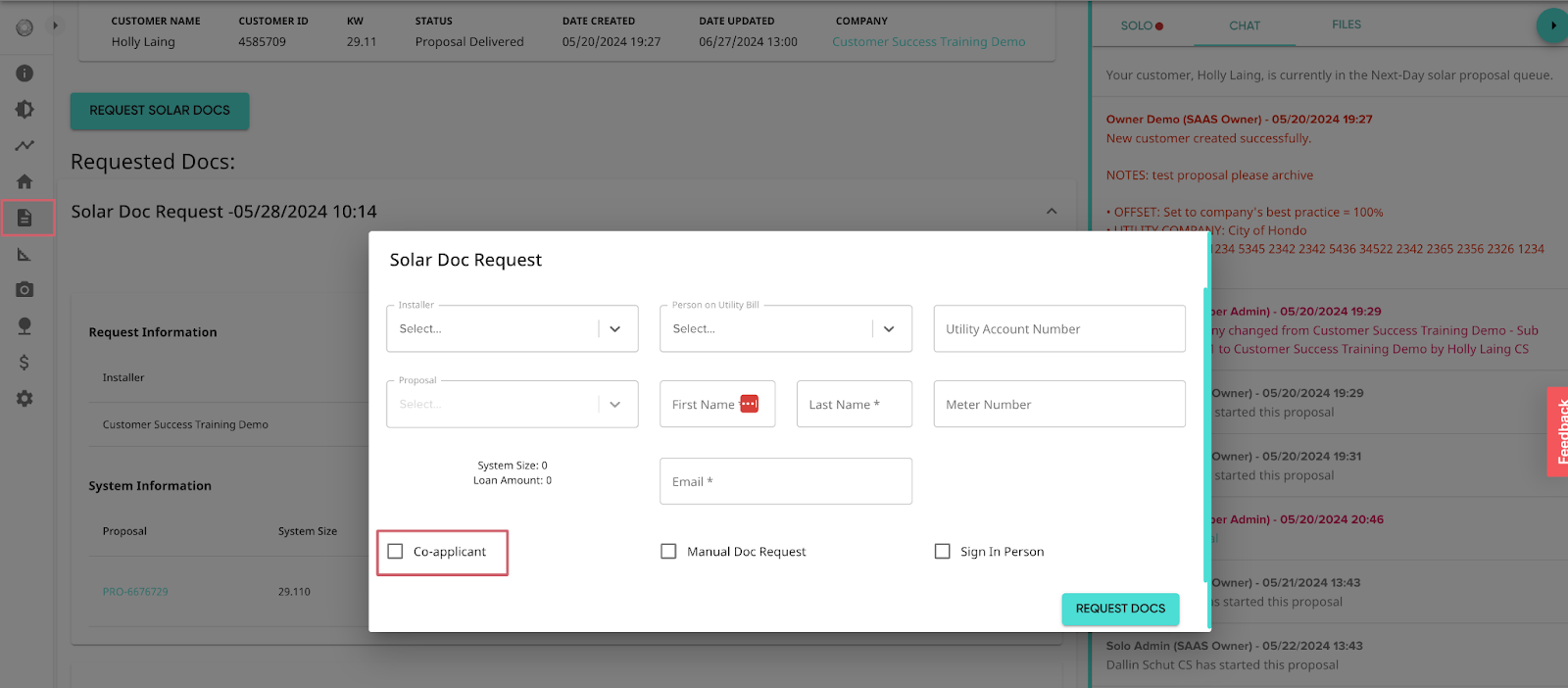
To remove a co-applicant, uncheck the box.
If the documents have already been sent to the signing parties, you can reach out to our support team at support@gosolo.io and we can update the documents within DocuSign to include/exclude the co-applicant from the signing order.
If the documents have already been signed, a new request will need to be made.