How do I expire an optimizer option?
Owner feature only!
Removing an optimizer can either be done through deleting or deactivating the option:
Deleting: This will be done by clicking the trash can icon to the right. It will completely remove this optimizer and its data from your company settings. You will still be able to add it back at a later date but any previous pricing or state settings will not be saved. When an optimizer is deleted, this warning modal will appear to confirm the change:
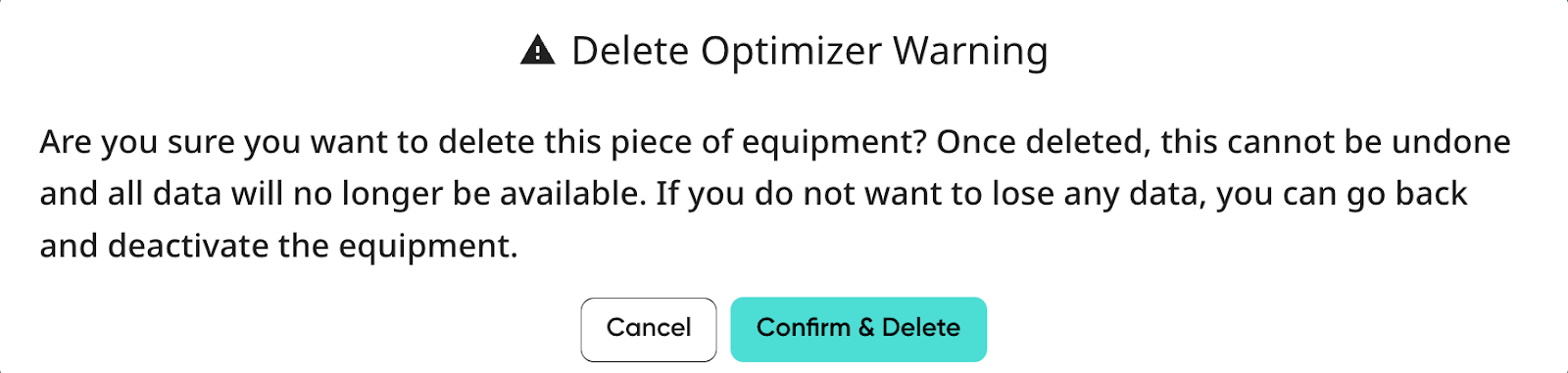
Deactivating: This is the same as deactivating other options in MissionControl, where clicking the toggle to the right will expire the option. When the toggle is clicked, the expiration date will be set at the same time. You can adjust the option’s expiration date in the optimizer editor if you’d like the option to stop appearing on proposals from a specific date. Additionally, when deactivated, the option will not be visible in the list unless you toggle “Show Expired”.
