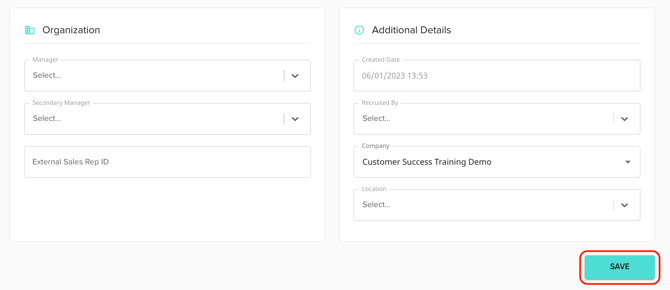Moving Users from One Child Account to Another
SAAS Owner or SAAS Admin Feature Only!
- In the sidebar menu, open the 'Company' dropdown, then select 'Search User'.

- Search for the user you'd like to update, then click their name to open the profile.
- The easiest way to search is by using Filters to specify the exact field/column you'd like to search (for example: user ID, user name, role, etc.)

- The easiest way to search is by using Filters to specify the exact field/column you'd like to search (for example: user ID, user name, role, etc.)
- Once inside the user profile, scroll down to the 'Company' field, under 'Account Details'.
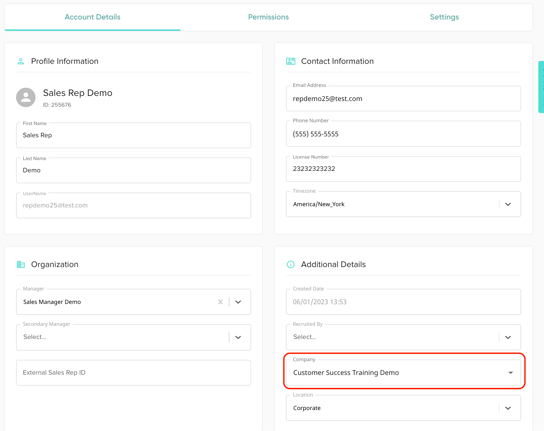
- Click into it and type the name of the company you'd like to move the user to, then click enter.
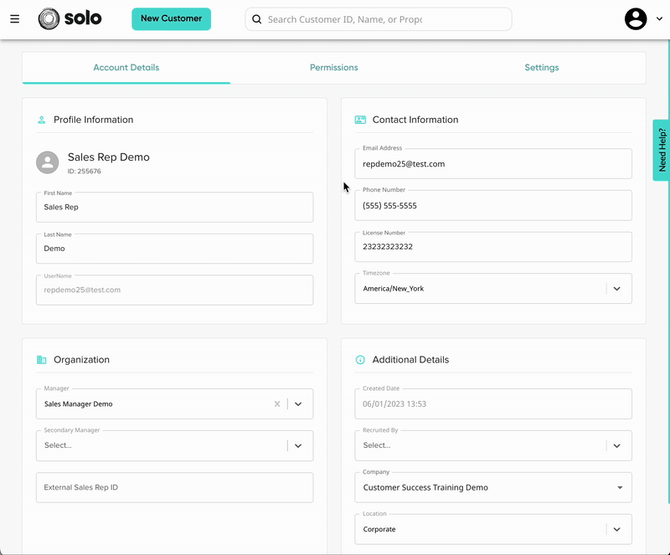
- Specify if you'd like the user's assigned customers to move with them:
- Move All Accounts: This will move all customers assigned to the user to the new company as well. Please note that this will effect proposal settings for any new proposals requested for those customers, as they'll now be using the new company's information.
- Move User Only: This will move the user to the new company, but all customers assigned to them will remain in the current company. The user will lose access to their customers. Owner/Admin users will still be able to access the customers.

- Scroll to the bottom and click 'Save' !