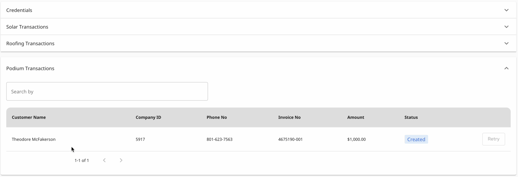- Solo Help Center
- Proposals
- Understanding the Proposal
-
Getting Started with Solo
-
Proposals
-
SoloSign
-
Planset & Engineering
-
Integrations
-
Partnerships
-
MissionControl
- MissionControl: Pricing
- MissionControl: Adders
- MissionControl: Design Preferences
- MissionControl: Batteries
- MissionControl: Finance Options
- MissionControl: Inverters
- MissionControl: Modules
- MissionControl: Proposal Theme
- MissionControl: Optimizers
- MissionControl: Shade Report
- MissionControl: Lender Priority
- MissionControl: DXF
- MissionControl: Company Settings
- MissionControl: SoloSign
-
General Owner Settings
-
SolarNexus
- Contact Support
- Application Overview
- Update Notes
- Tips and Tricks
- Integrating SolarNexus with Other Applications
- Incentives and Finance Programs
- Documents: Templates and DocuSign
- Shared Company Resources
- Reporting
- Project Data
- Resources: Service Offerings, Pricing, & Solution
- Resources: Products and Catalogs
- Project Milestones and Workflow Management
- Account and User Management
- Managing Sold Projects
- Energy and Financial Analysis
- PV Systems, Energy Storage, and Efficiency Measure
- Manage Sales Opportunities
- Create and Manage Jobs (Projects and Work Orders)
- Misc
- User Account Maintenance
- Utility Bills
- Managing Company Catalog
- Managing Projects
- Financial Analysis
- PV System Design and Production Estimates
- Video - Webinars and Tutorials
-
User Support
-
What's New
How to Accept Payments with Podium Payments
- In an opened Proposal, either tap the "Cash" or "Make Podium Down Payment" button.
- To use the Cash option, press the "Make Payment" button.
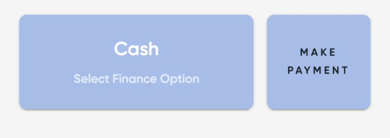
- If you are using Podium Payments for a down payment, you will first need to enter the down payment amount under the finance option. The 'Make Podium Down Payment' option will be grayed out until an amount is entered.
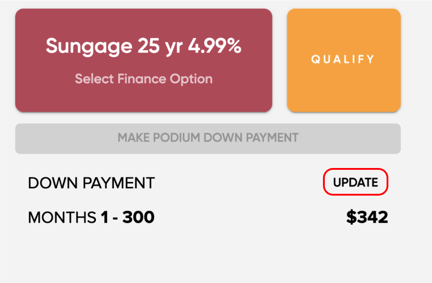
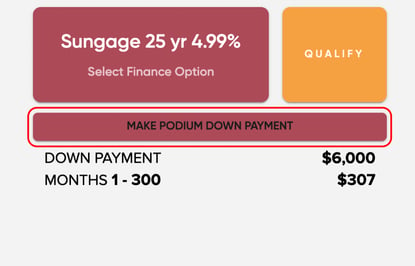
- To use the Cash option, press the "Make Payment" button.
- Once you click on "Make Payment" or "Make Podium Down Payment", you will be redirected to Podium to log in. Once you've logged in, you'll be redirected back to the propsoal to continue accepting the payments.)
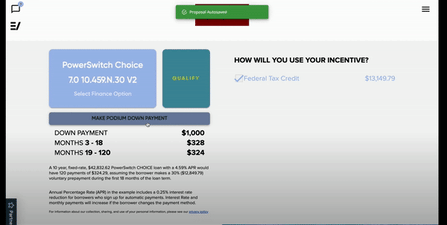
- A popup will appear allowing you to select if the customer wants to pay in full or a specific amount. You will also need to confirm the phone number that will need to receive the payment request text message. Once ready, press submit.
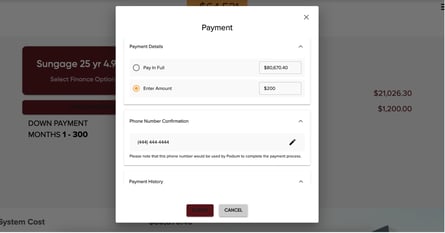
- After pressing submit, a loading screen will appear to let you know the text is being sent. If the text is not received, there will be a screen to allow you to re-send the text message.
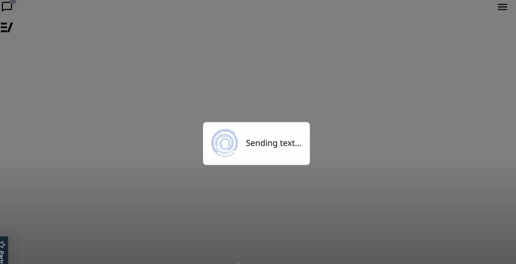
Watch Processing Payments in a Proposal
Admin/Owner feature only!
- You can review payments in Solo Pay under "Podium Transactions". This will show the invoice number, the dollar amount, and the status of the payment. You may also "retry" the payment if it is not received yet!