How to Add a Profile Picture
- At the top left of your Solo website, click on the carat button and select "Profile".

- Click the image icon next to your user name.
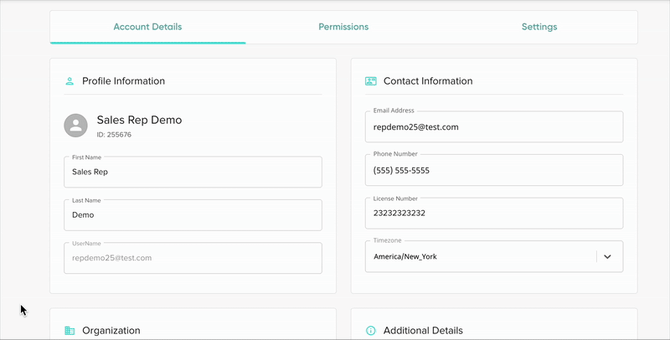
- A pop-up will appear with an "Upload File" button, once you tap on this button, it will open another pop-up allowing you to choose a photo from your local files. |
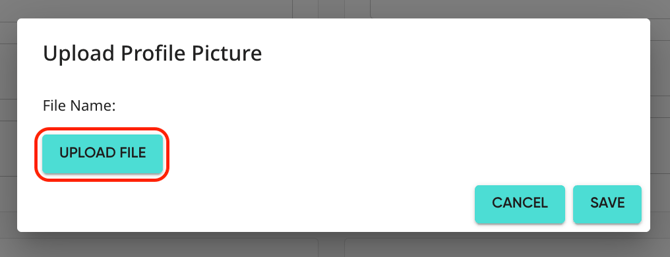
- After selecting a photo, you will be able to adjust/zoom your new profile picture. Once everything looks good, press save!
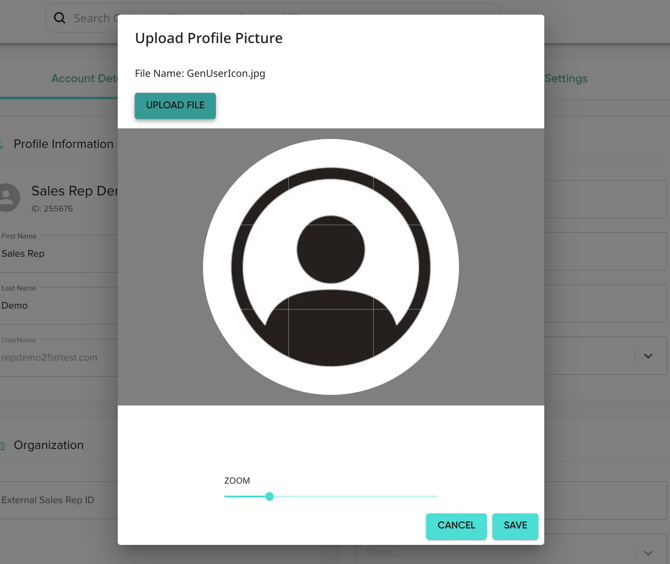
Watch How to Add a Profile Picture