How to Change or Reset Your Solo Password
There are two ways you can reset your password. In this walkthrough, we will go over how to reset your password if you forgot your password and resetting your password inside your account.
If you forgot your password:
- On the Solo login page, press the red "Forgot Password?" button.

- You will be prompted to enter in the email address you use to log into your account. Enter your email address and press the "Continue" button.

- After pressing "Continue" a page will display a message to check your email.

- You will receive an email from noreply@gosolo.io. Click the button in the email that says "Click here to reset your password".
- NOTE: If you do not see the email in your inbox, this may be because your user email is an alias email or the @gosolo.io domain is blocked. If you experience these issues, please reach out to Customer Support.

- NOTE: If you do not see the email in your inbox, this may be because your user email is an alias email or the @gosolo.io domain is blocked. If you experience these issues, please reach out to Customer Support.
- You will be rerouted to the password reset page, allowing you to create a new password. Enter your new password, and re-enter your password to confirm.

- Press "Reset Password".

If you want to reset your password inside of your account:
- At the top left of your Solo website, click on the karat next to your name and click "Profile".

- Once you are in your profile page, open the 'Settings' tab and tap the "Change Password" button at the bottom.
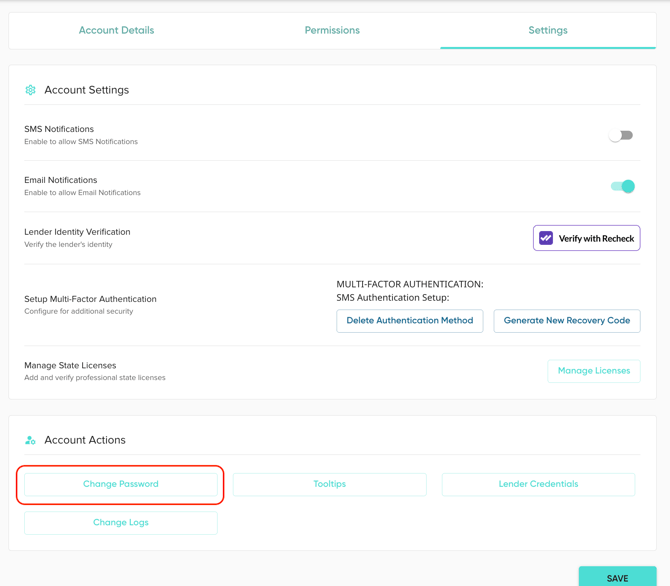
- You will be redirected to a page to change your password. Enter your new password, and re-enter your password to confirm.

- Once completed, press "Reset Password".

Watch How to Change Your Password