How To Request a Proposal From an Existing Lead
This article details the process of requesting a proposal from an existing customer account, after a setter has created it. To learn how to request a proposal while creating a customer, navigate to this article HERE.
When a customer is created by a user with a "SAAS Setter" or "SAAS Setter Manager" role, the request will not immediately enter the proposal queue upon creation. Instead, the customer will enter the "Lead" status until a user with a different, non-setter, role manually requests the proposal, following the steps below:
- While on the customer's information page, open the "Solar Proposals" tab, and press the "Request Proposal" button.

- Input the customer's utility information
- Monthly usage is the most accurate, but yearly is also a great option! You are also able to enter the average monthly bill, or upload an image of the utility bill.

- Monthly usage is the most accurate, but yearly is also a great option! You are also able to enter the average monthly bill, or upload an image of the utility bill.
- Select your panel option for the customer:
- Use the Company Default, and our designers will build up to your company’s preferred offset.
- Use Max Fit if you’d like the maximum number of panels on the customer's roof.

- If you have specific requests for how you’d like our designers to build your proposal, you can specify that in “Special Requests”.

- Under the Proposal Queue, choose which queue you’d like the proposal to be put in. Depending on your company settings, the options here may differ.
- To learn more about available queues, click HERE.
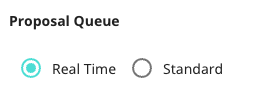
- To learn more about available queues, click HERE.
- Select the utility company through the dropdown.
- If we do not have the one you're looking for, toggle on "Other Utility" and enter the Utility Company Name and the price per kWh.

- If we do not have the one you're looking for, toggle on "Other Utility" and enter the Utility Company Name and the price per kWh.
- Optional: Select the lead type and the county of the customer.
- If you have additional notes or specifications for the proposal designer, check "Add Notes for SOLO Proposal Team" and provide them in the notes section:

- Press submit.
