How to Send Closing Documents
Closing documents can be sent for your customer, from two different places:
Please note: Documents will be sent to the assigned sales rep first and must be signed by them before they are sent to any additional parties.
Once documents are requested, you can view them from the customer page. Learn more HERE!
From the Customer Page
-
Navigate to the Docs section of the Customer Information page. and click Request Solar Docs.

-
A modal will appear allowing you to fill out the request. Select the Install Partner/Installer for the request (tap the carat and select the Install Partner from the drop-down menu).
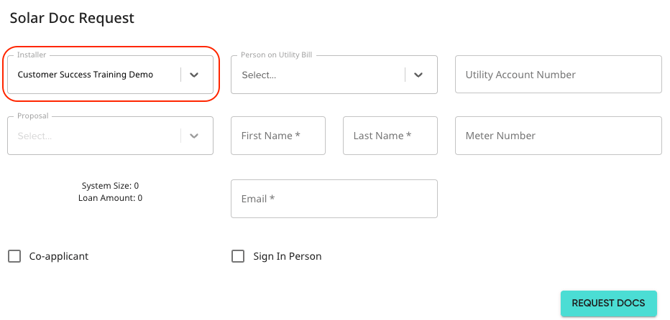
-
Select the primary signer, filling out the following required information:
-
-
The individual whose name is on the utility bill's status (Home owner, co-applicant, or utility account holder).
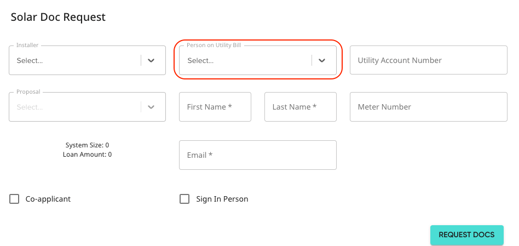
-
- The individual's name and email. If the homeowner is the person on the utility bill, this information will auto-fill.
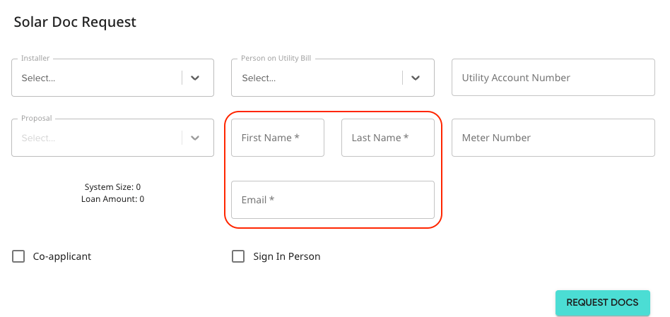
-
-
The Utility Account Number and Meter Number are optional fields.

-
Select the proposal for which you’d like to request documents. This field will display proposals by ID:
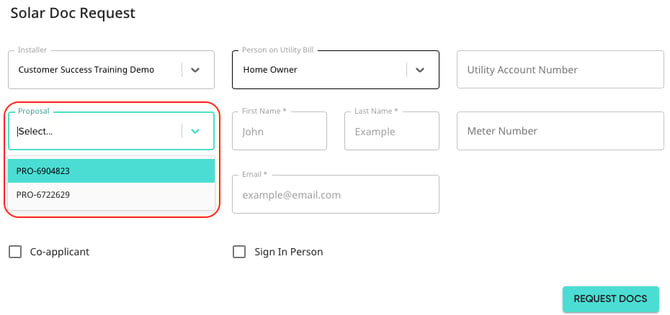
-
If there is a co-applicant, check off the "Co-applicant" option.
-
For the co-applicant, you will need the first name, last name, and email address.
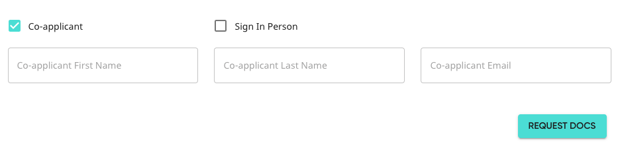
-
-
If you are with the homeowner and want to sign in-person, from a single device, click “Sign In Person”.
- When this is selected, the documents will not be sent to those in the signing order. Instead, documents will be available to sign from the Solo Customer Information Page. Learn more HERE.
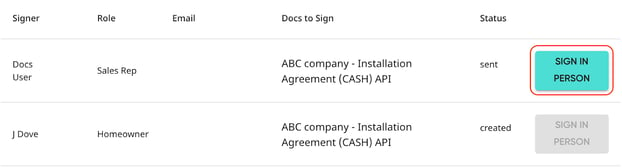
- When this is selected, the documents will not be sent to those in the signing order. Instead, documents will be available to sign from the Solo Customer Information Page. Learn more HERE.
-
Once all information is entered, select "Request Docs".
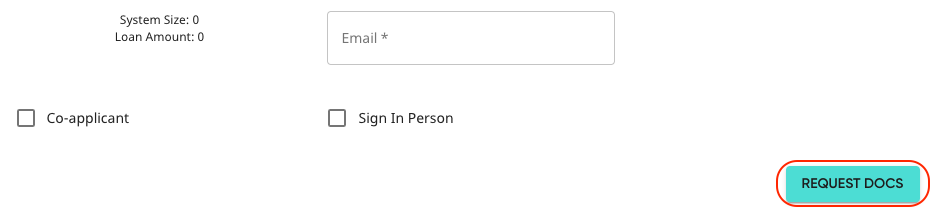
From the Proposal
- Open the proposal sidebar using the hamburger menu in the top right, then click Docs Request.

- A popup will appear allowing you to fill out the request. To fill out a request, the following information is required:
- The individual whose name is on the utility bill's status(Home owner, co-applicant, or utility account holder).

- The individual's name and email.

- The individual whose name is on the utility bill's status(Home owner, co-applicant, or utility account holder).
- Select the Install Partner for the request (tap the carat and select the Install Partner from the drop-down menu).

- The Utility Account Number and Meter Number are optional fields.

- If you there is a co-applicant, check off the Co-applicant option.
- For the co-applicant, you will need the first name, last name, and email address.

- For the co-applicant, you will need the first name, last name, and email address.
- Once all information is entered, select "Request Docs".
Please note: To request docs to sign in person, docs must be requested from the customer information page. Learn more HERE.