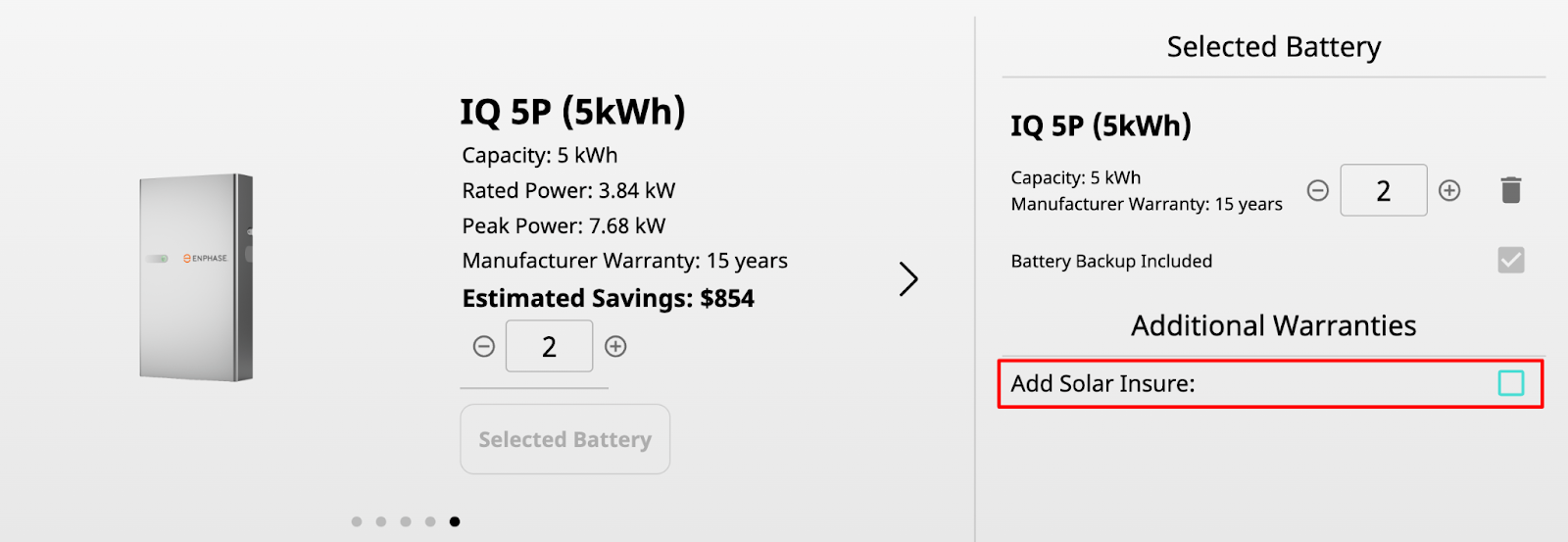- Solo Help Center
- Partnerships
- Solar Insure
-
Getting Started with Solo
-
Proposals
-
SoloSign
-
Planset & Engineering
-
Integrations
-
Partnerships
-
MissionControl
- MissionControl: Pricing
- MissionControl: Adders
- MissionControl: Design Preferences
- MissionControl: Batteries
- MissionControl: Finance Options
- MissionControl: Inverters
- MissionControl: Modules
- MissionControl: Proposal Theme
- MissionControl: Optimizers
- MissionControl: Shade Report
- MissionControl: Lender Priority
- MissionControl: DXF
- MissionControl: Company Settings
- MissionControl: SoloSign
-
General Owner Settings
-
SolarNexus
- Contact Support
- Application Overview
- Update Notes
- Tips and Tricks
- Integrating SolarNexus with Other Applications
- Incentives and Finance Programs
- Documents: Templates and DocuSign
- Shared Company Resources
- Reporting
- Project Data
- Resources: Service Offerings, Pricing, & Solution
- Resources: Products and Catalogs
- Project Milestones and Workflow Management
- Account and User Management
- Managing Sold Projects
- Energy and Financial Analysis
- PV Systems, Energy Storage, and Efficiency Measure
- Manage Sales Opportunities
- Create and Manage Jobs (Projects and Work Orders)
- Misc
- User Account Maintenance
- Utility Bills
- Managing Company Catalog
- Managing Projects
- Financial Analysis
- PV System Design and Production Estimates
- Video - Webinars and Tutorials
-
User Support
-
What's New
Solar Insure: Turning on Battery Insurance
To turn on the Battery Insurance toggle, the Solar Insure adder must be selected in the Insurance section of the proposal sidebar and a battery must be selected in the equipment in order for the battery toggle to become active.
- To select the Solar Insure adder, tap into the sidebar menu on the right side of your proposal, and select "Insurance".

- Make sure Solar Insure is checked on.

- Enter in a Quantity Amount and press "Submit".

- To select a battery, go back into the sidebar menu on the ride side of your Proposal, and tap "Equipment".

- Under the "Batteries" drop-down, select the preferred battery option and press "Submit".

As you scroll down your Proposal, you will see the Battery Warrenty page. You can toggle this opt-in on or off.

You will also see this toggle available on the Battery Page when these conditions are met: