User Roles
User roles will determine the permissions and access a user has within Solo. Certain features on the proposal or access to certain functionalities within Solo can be restricted by role. Users have two kinds of roles:
-
Primary roles: This will be the role that gives them their main access and will identify their status in Solo. This will be the role referred to in any permission-based features and will control what pages they can see within the software. See the available Primary Roles HERE.
-
Additional roles: These are roles that give a user access to special features, such as DirectDesign. See the available Additional Roles HERE.
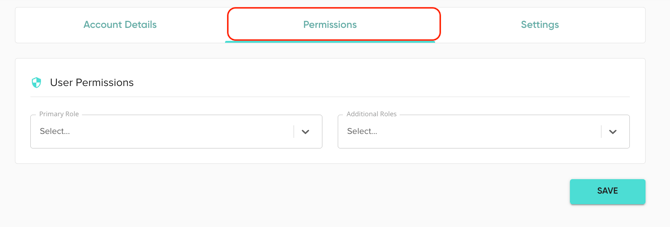
Primary Roles
For most user roles, the user's access is restricted to the company they're assigned to.
The following primary roles are available in Solo. Click the links to jump to the section related to the listed role:
- SAAS Owner
- SAAS Sales Admin
- SAAS Account Manager
- SAAS Sales Manager
- SAAS Sales Rep
- SAAS Sales Manager - User Creation
- SAAS Setter
- SAAS Setter Manager
- SAAS Scheduler
SAAS Owner
Users with an owner role can see anything under the company account they’re assigned to (and any child/grandchild accounts associated with that company). They'll have full access to make any change or manage any part of their Solo account(s), including the following:
- Create/View Users.
- View all customers and proposals created under their entire company (including under all child and/or grandchild accounts associated).
- Access to the MissionControl portal to make updates to company settings.
- Request additional changes to any aspect of their company structure, through their Account Manager or Customer Support.
- Create and schedule reports.
- Access to all billing information.
An owner of a parent account will have access to all parent, child, and grandchild account information. An owner of a child account will only have access to the child account they're assigned to, as well as any grandchild accounts associated with their account.
SAAS Sales Admin
Similar to an owner role, the Admin role can see almost anything under the company account they’re assigned to (and any child/grandchild accounts associated with that company). They’ll have much of the same access as owners, including the following:
- Create/View Users.
- View all customers and proposals created under their entire company (including under all child and/or grandchild accounts associated).
- Request additional changes to any aspect of their company structure, through their Account Manager or Customer Support.
- Create and schedule reports.
SAAS Sales Admins do not have access to billing information or MissionControl.
SAAS Account Manager
Account Managers have the same functionality and accessibility as sales reps, however, they can see all customers within their company. Their access includes:
- Create customer accounts, request proposals & revisions, and request documents
- View all customers within their assigned company, regardless of who the customer is assigned to.
- Re-assign any customer to another user.
SAAS Account Managers cannot see any user information (aside from their own) or any company settings.
SAAS Sales Manager
Sales Managers have the same functionality and access as sales reps (listed below), however, other users can be assigned under them. This allows them to view their rep’s customer information in addition to their own. Their access includes:
- Create customer accounts, request proposals & revisions, and request documents.
- View all customers assigned to them and their direct reports.
- Re-assign their customers, or the customers of their direct reports, to another user.
- Users assigned to them will be listed on their user profile, under ‘Primary Reps’ and ‘Secondary Reps’.
SAAS Sales Managers will only be able to view the customer information of their direct reports, and will not have access to the user’s personal profile information.
SAAS Sales Manager - User Creation
This role has the same functionality as the SAAS Sales Manager, but they get the additional ability to create users.
SAAS Sales Rep
Sales reps are only able to see information about THEIR direct customer accounts and their access is restricted only to the company they’re assigned to. Other access includes:
- Create customer accounts, request proposals & revisions, and request documents
- View all customers assigned to them (they will not see any customers they’re not directly assigned to).
- Re-assign their customers to another user (but not vice versa)
- Be assigned to a SAAS Sales Manager, who will have access to their customer accounts
SAAS Setter
Typically, a setter is the one who will set up the appointment and input the customer information, then hand it off to the rep to request the design and sell the system. In Solo, they’ll have similar access as sales reps, however they cannot request proposals. They’re exact access is as follows:
- Create customers with the status of ‘Lead’.
- Setters cannot request proposals or proposal revisions.
- Request documents for completed proposals.
- View all customers assigned to them (they will not see any customers they’re not directly assigned to).
- Re-assign their customers to another user (but not vice versa)
- Be assigned to a SAAS Setter Manager, who will have access to their customer accounts
When a customer is created by a user with the Setter role, it will not go into the queue. Instead, the customer status will be set as Lead, and a user with a different, non-setter role will need to manually request the proposal. Learn more HERE.
SAAS Setter Manager
Setter Managers have the same functionality and access as setters (included in the list below), however, other setters can be assigned under them. This allows them to view and manage leads of the setter assigned to them, in addition to their own. Their access includes:
- Create customers with the status of ‘Lead’.
- Setter Managers cannot request proposals or proposal revisions.
- Request documents for completed proposals.
- View all customers assigned to them and their direct reports.
- Re-assign their customers, or the customers of their direct reports, to another user.
- Users assigned to them will be listed on their user profile, under ‘Primary Reps’ and ‘Secondary Reps’.
SAAS Setter Managers will only be able to view the customer information of their direct reports, and will not have access to the user’s personal profile information. Like SAAS Setters, they will not be able to request proposals, instead a customer will enter a ‘Lead’ status upon creation by a Setter Manager. Learn more HERE.
SAAS Scheduler
This permission will allow the user to see all leads entered into the system by setters and manually assign them to whichever rep they would like.
Additional Roles
Sr Rep - DirectDesign: This additional role will give the user the ability to use DirectDesign (which allows them to adjust the design of a proposal). Learn more about using DirectDesign HERE.
SAAS Request CAD: This additional role allows a user to have the ability to complete and submit a request for a CAD.
SAAS CAD Only: This additional role restricts the user to CAD-only content in Solo. They can only request CAD designs but not proposals or documents. Aside from this restriction, the user has the normal visibility of their primary role.
RDCL: This additional role allows users access to schedule site surveys with the RDCL integration. This additional role is paired with the RDCL+Solo integration, for more information you can navigate to this section HERE.
NOTE: Solo user roles are set up in a hierarchy, meaning higher roles encompass the functionality of all roles below them.
Here is a brief breakdown of what features are available by role:
