Viewing Your Customer's Doc Requests
In addition to viewing your customer's doc requests, this article goes over the signing statuses you may see in Solo. Click HERE to jump to that section.
Viewing a Customer's Doc Requests
- Open the customer information page for the customer whose doc requests you'd like to view (for help searching a customer, use this guide here).
- Open the Docs section:
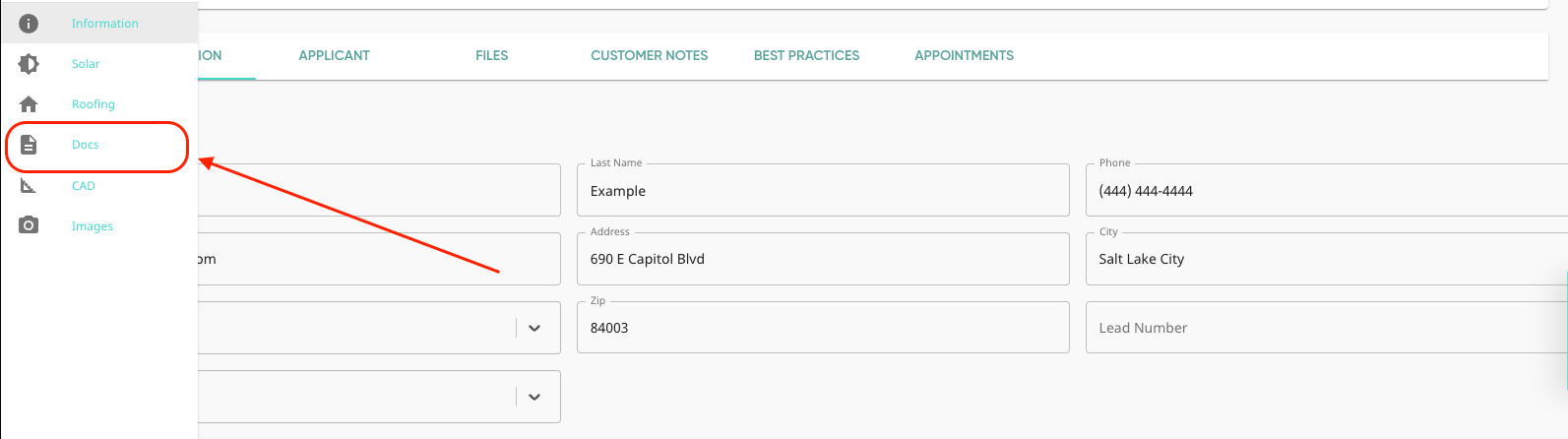
- All previous docs requests will be listed in dropdowns:

- In the doc request dropdown, you’ll see the Request Information and the System Information, including the following:
-
Proposal Details: A screenshot of the pricing tab and a list of the selected adders, at the time the docs request was submitted.
-
Proposal Snapshot: A PDF of the proposal, as it was at the time the request was submitted.

- Please note: Nothing under “System Information” will update automatically if changes are made to the proposal, these fields will remain as they were when the docs request was submitted to match what will be on the documents.
-
- In the Signing Status section, there will be a list of those in the signing order, as well as their role, email, the documents they’re signing, and the signing status.
- Signing statuses will reflect who has signed the documents and who has not. Learn more HERE.
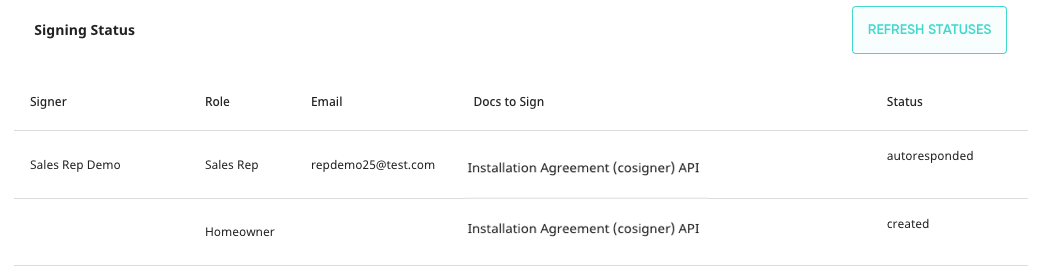
- Signing statuses will reflect who has signed the documents and who has not. Learn more HERE.
- At the bottom of the request, you’ll also see the “Docs Signed Packet” and “Completed NEM”. This is where the completed packets will be automatically uploaded once everyone has signed.

Signing Statuses
There are multiple signing statuses that we use in Solo to indicate whether or not a signer has signed:
-
Created: The docs packet has been generated but not sent to the signers email (most likely because the signing order has not reached them yet).
-
Sent: The docs packet is in the signers inbox, but has not been opened.
-
Delivered: The dos packet has been opened/viewed but not signed.
-
Completed: The docs packet has been signed and completed (and sent to the next signer).
-
Autoresponded: DocuSign has rejected the signer’s email address or wasn’t able to deliver the docs packet. This could be due to a few reasons:
-
Check that the receiver’s email address was entered correctly and that it is a valid email address.
-
Check that the receiver’s email does not block emails from DocuSign.
-
If you've updated the email and resent docs and are still receiving the "Autoresponded" status, please contact our support team at support@gosolo.io