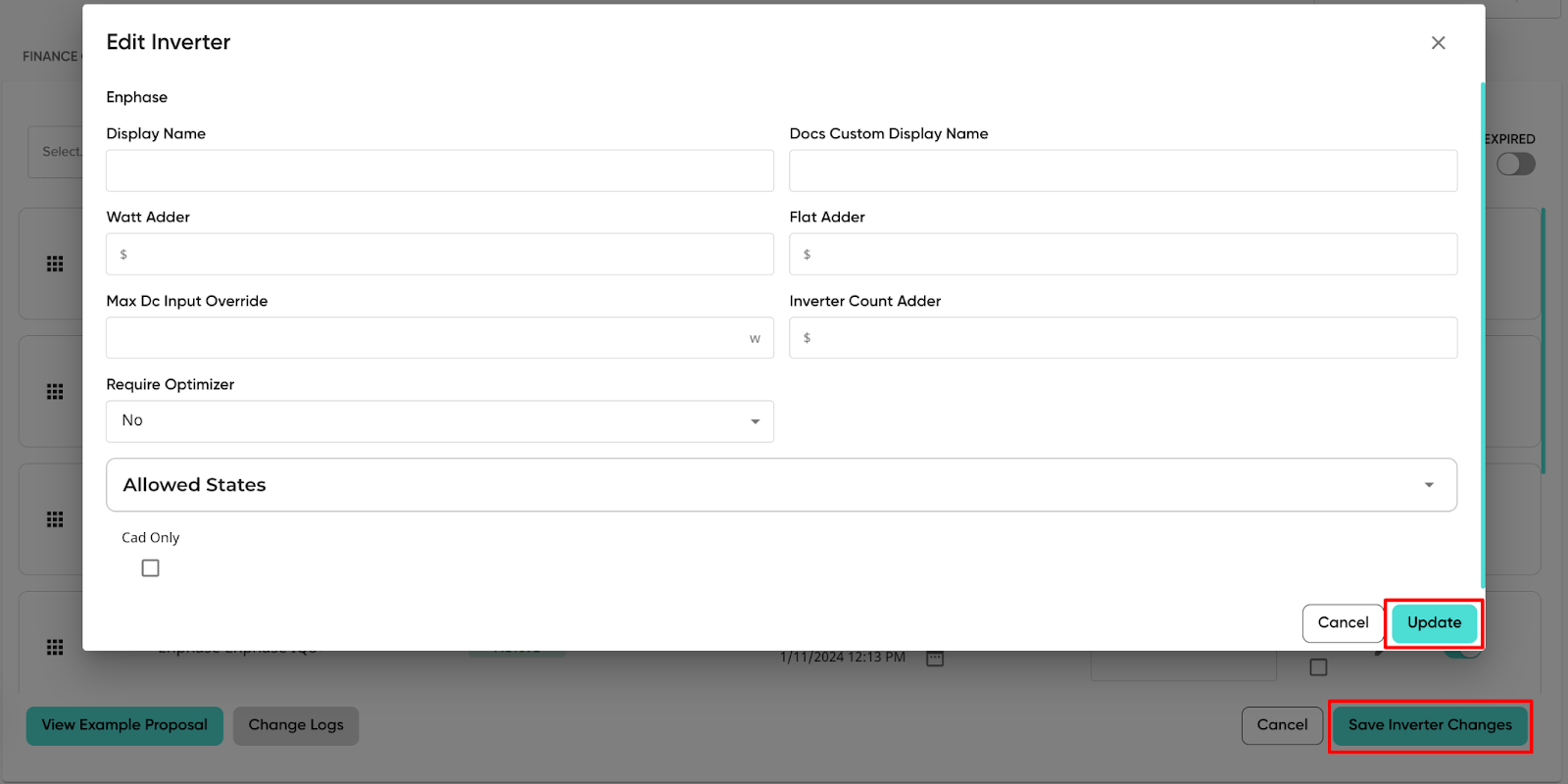Editing an Inverter
Owner feature only!
-
To edit an inverter’s settings, click the pencil icon to the right:

-
In the inverter editor, you can edit the following:
-
Display Name*: This will override the inverter’s name on the proposal and replace it with the verbiage you enter.
-
Docs Custom Display Name: This will change the name of the inverter on your documents, but will not affect how the inverter appears on the proposal.
-
Inverter Cost Adders:
-
Watt Adder: An additional per-watt charge that will automatically be applied when this inverter is selected on the proposal.
-
Flat Adder: A fixed amount charge that is unaffected by the number of inverters. It will apply once, when the inverter is selected.
-
Inverter Count Adder: This is a charge per inverter. For example, if the value is $15 and there are 10 inverters being used, the cost of the inverter adder would be $150.
-
-
Max Dc Input Override: This will override the max input the inverter can handle before another one needs to be added to the system.
-
Require Optimizer: This will determine whether the inverter is compatible with optimizers. For more information on this field, review this article HERE.
-
Allowed States: This will allow the inverter to be set as specific to certain states (Included), or Excluded from specific states.
-
Cad Only*: This will restrict the inverter option so it won’t appear on proposals, but it will be available to the CAD team to use on CAD designs.
-
*Can also be adjusted outside of the editor, on the inverter’s line item.
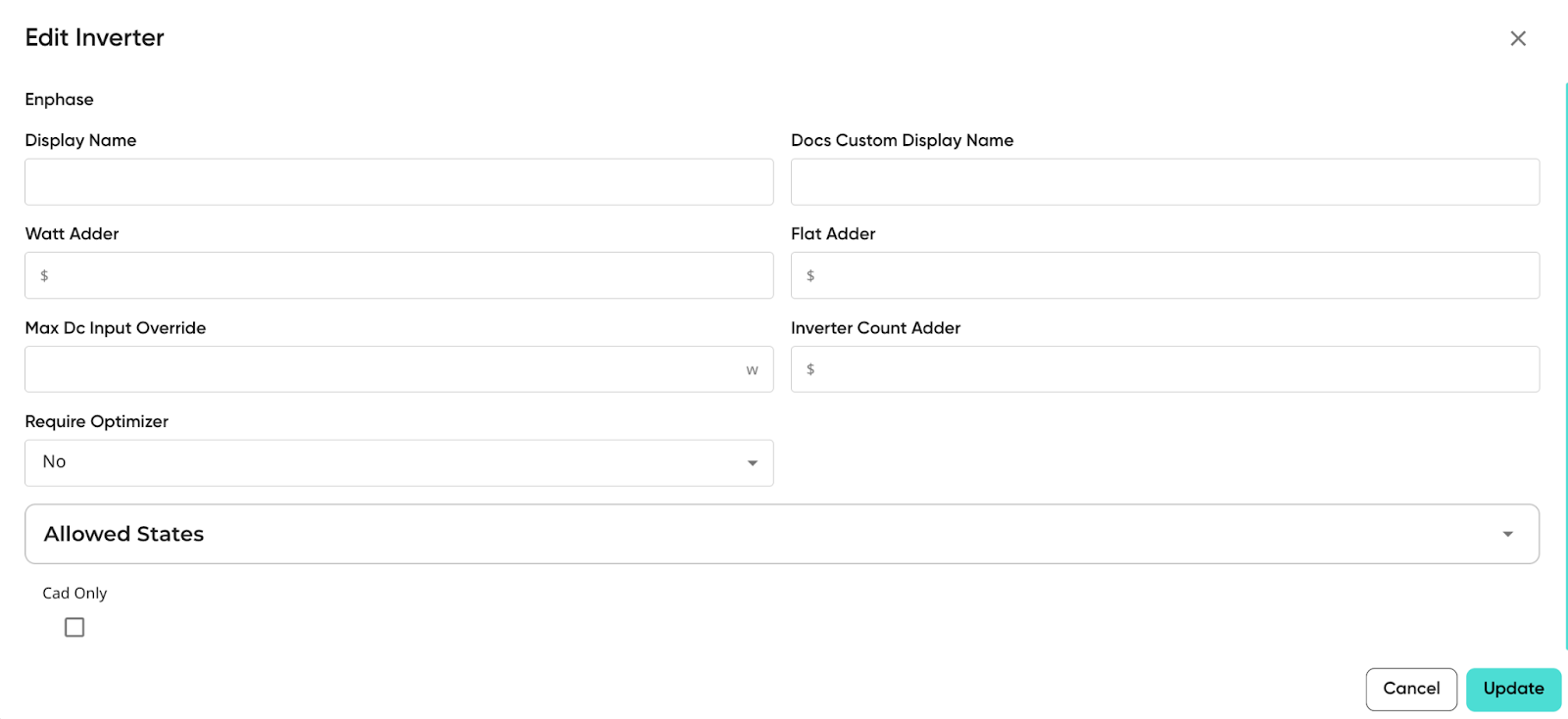
3. Make sure to click both “Update” and “Save Inverter Changes”!