- Solo Help Center
- Planset & Engineering
- Engineering Support
-
Getting Started with Solo
-
Proposals
-
SoloSign
-
Planset & Engineering
-
Integrations
-
Partnerships
-
MissionControl
- MissionControl: Pricing
- MissionControl: Adders
- MissionControl: Design Preferences
- MissionControl: Batteries
- MissionControl: Finance Options
- MissionControl: Inverters
- MissionControl: Modules
- MissionControl: Proposal Theme
- MissionControl: Optimizers
- MissionControl: Shade Report
- MissionControl: Lender Priority
- MissionControl: DXF
- MissionControl: Company Settings
- MissionControl: SoloSign
-
General Owner Settings
-
SolarNexus
- Contact Support
- Application Overview
- Update Notes
- Tips and Tricks
- Integrating SolarNexus with Other Applications
- Incentives and Finance Programs
- Documents: Templates and DocuSign
- Shared Company Resources
- Reporting
- Project Data
- Resources: Service Offerings, Pricing, & Solution
- Resources: Products and Catalogs
- Project Milestones and Workflow Management
- Account and User Management
- Managing Sold Projects
- Energy and Financial Analysis
- PV Systems, Energy Storage, and Efficiency Measure
- Manage Sales Opportunities
- Create and Manage Jobs (Projects and Work Orders)
- Misc
- User Account Maintenance
- Utility Bills
- Managing Company Catalog
- Managing Projects
- Financial Analysis
- PV System Design and Production Estimates
- Video - Webinars and Tutorials
-
User Support
-
What's New
How to Submit an Engineering Request
- Within the customer profile page, on the far right side, tap the CAD logo.
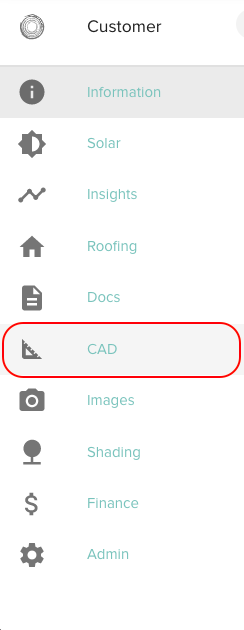
If you need to create a customer first, click here to learn how to create a customer for an Engineering/CAD request.
- Within the CAD Page, tap "New ENG request".

- A new page will appear, allowing you to enter all of the required information for an Engineering Request. Including the following images:
- Overall Attic
- Rafter Spacing
- Rafter Depth

Equipment Tab:
Enter all details for the type of Module, number of modules, type of inverter and how many inverters. You can also add details of additional inverters, batteries, or existing system if necessary.

Roofing Tab:
Submit photos of the overall attic, the rafter spacing, and the rafter depth. Additionally, provide the information of the framing type, rafter spacing, rafter size, roof type, and the type of railing hardware. If there is an additional roof type, you can provide photos and information for the second roof.

Permits Tab
If applicable, upload the CAD zip file and the CAD design. Fill out the Ahj, how many extra structures, and the utility company. Select the boxes if any apply. Fill out any request notes, if needed.

Upload any additional photos back on the CAD page with the "New File" button.
